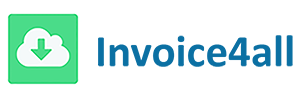-
From the home screen, tap on settings
-
Tap on Invoice Preference
-
Enter Currency Symbol, Invoice Payment Term, Invoice No Prefix and Invoice Header and Footer
-
Tap on Save
-
From the home screen, tap on Invoices icon on bottom left corner
-
Tap on Invoice
-
Tap on Invoice Header
-
Enter Header Text
-
Tap on Save
-
Tap on Invoice Footer
-
Enter Footer Text
-
Tap Save
-
Tap Save
-
From the home screen, tap on Search icon
-
Tap on Invoice
-
Enter "Search Text" on first Text Box
-
Search text will be search against Invoice No, Comments or Customer Name field on any invoice
-
Tick Paid button, if you want to search only Paid Invoices
-
Select "Search On" should you want to filter on either Invoice Date or Invoice Paid Date
-
Tap on Paid Date to search on Paid Date on Invoice
-
Tap on Invoice Date to search against the Invoice Date
-
Enter From and To Date for the above "Search On" criteria
-
Tap on Search
-
From the home screen, tap on Invoices icon on bottom left corner
-
Tap on Invoice
-
Tap on ...More
-
Tap on Delete